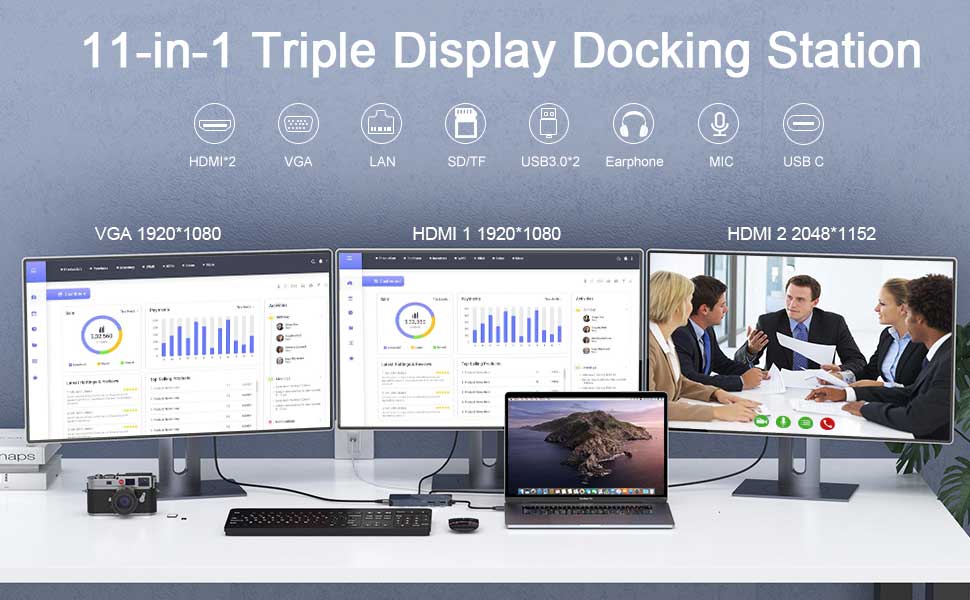-
USB-C OTG converter: Innovative USB-C to USB-A 3.0 converter for easy connection to USB-C/USB-A 3.0 ports on your computer or phone.
-
Vivid Triple Display USB Hub: Extends or Mirror your screen with the HDMI/VGA port and directly streams Full HD 1080p video to 3 monitors, projectors or HDTV. Brings the vivid 3D effect video sync. Use for many occasions: home theatre, office meetings, education speeches, entertainment games, etc.
-
9 in 2 Massive Expansion: 2 standard USB 3.0 ports, perfect for your hard drive,u-disk, keyboard, mouse, and other wireless devices, SD/TF card slots for superior data-storing versatility.
-
Stability Connection & Super Speed: Stable access to the Internet with a 10/100/1000 Ethernet port. Ultra-fast data transfer with a rate of 5GBPS for 2 USB 3.0 ports, ensuring quick syncing and file sharing.
-
Widely Compatible: An ideal laptop hub for MacBook Pro M1, ChromeBook, Dell XPS 13/15, Lenovo Yoga, ASUS ZenBook, Huawei Matebook, Works on Mac OS X 10.6 or higher; Windows XP, 7 or higher; Chrome OS. Tips: You need to download the latest M1 dedicated driver before using it on your M1 laptop
Experience lifelike images and immersive videos with the triple-display docking station
-
Before using this docking station, please download the latest DisplayLink driver.
-
TF and SD slots can not use at the same time.
-
The USB-C port is designed for our USB docking station charging only(not support charging for laptops.
-
The current output of the dock is around 5V, 1A or 2A
-
The USB-C port must be connected to a mains power supply for the dock when connecting many peripherals or utilising the multiple display features of the dock.
Widely Compatible
The USB docking station is compatible with MacBook Pro M1, Macbook pro air mini M1, iPad Pro (2018-2021), ChromeBook, Dell XPS 13/15, Lenovo Yoga, Huawei Matebook, ASUS ZenBook, Samsung Galaxy S9/S9+. Works on Mac OS X 10.6 or higher; Windows XP, 7 or higher; Ubuntu; Chrome OS; Android system.
Spec
-
11 Ports USB Docking Station:2*HDMI+VGA+Ethernet+2*USB3.0+SD/Mirco SD Card slot+3.5mm Earphone and microphone jack+USB-C Ports
-
Each monitor will be limited to a maximum resolution of 1920 x 1080@60Hz when connecting to a dual or triple monitor.
-
The display mode shows AAAA+AABB+AABC (HDMI1 and VGA only display the same screen.
-
It can stream/extend video to your monitor/projector/TV with 2HDMI/VGA port from your Laptop/ iPad/tablet.
-
This RJ45 Ethernet port supports 10/100/1000Mbps, and the dock will automatically switch to your local network speed.
-
Disable the prompt (current overload) when it pops up and restart your laptop and connect our docking to the power supply through the USB-C port before plugging in any other port
- Single display
-
-
HDMI1: 2048x1152
-
HDMI2: 2560x1140
-
VGA: 1080P@60(1920*1080)
- Dual display:
-
-
HDMI1+HDMI2: 2048x1152 +2048x1152
-
HDMI2+VGA: 2048x1152+1920x1080
-
Triple Display:
-
-
HDMI1+HDMI2+VGA: 2048x1152 +2048x1152 +1920x1080
Note:
-
With the arrival of the macOS Big Sur 11.0& M1 chip, the operating system applies a stricter security policy to (any) software that requires kernel extensions, aka kexts ("kexts" - think of it as a macOS version of "drivers"). The QGeeM driver installation includes a system extension affected by this policy. As a result, the user has to explicitly enable/allow this system extension within 'Security & Privacy in system preferences (after installation and before the software is allowed to run)
-
Attention for Macbook Pro M1 User: The HDMI/VGA port may not work after the Macbook Pro M1 is restarted. It is possible that the privacy settings are not set to auto-login. Follow these steps to set it up, and it will work properly (please refer to the Installation Manual for details) System Preferences >>Security and Privacy>> -Click the lock to prevent further changes>>Screen Recording>>DisplayLinkUserAgent >>Click + Finally you can see the DisplayLink icon in the upper right corner of the screen. Then you can use DisplayLink products Note: Click on the DisplayLink icon to set the auto-start program.
-
Install the official DisplayLink driver on your laptop before use. The HDMI1, HDMI2, and VGA need the latest DisplayLink driver.
-
Power and Charging: This USB Dock does not provide power to the connected laptop or tablet—the USB C port can't charge your laptop. It can only supply the dock with power.
-
Please supply power for our USB Dock via the dock's USB-C port before connecting too many external hard drives or multiple devices to the docking station.
-
Sound Setting: Windows users: Start>Setting>System>Sound: then change output/macOS users: System Preferences>Sound>Output(3.5mm headphone only vailed for HDMI2 audio)
-
Display Problem: If you connect VGA and HDMI1 ports simultaneously, the two monitors will be limited to showing the same screen.
-
Due to the EDID (Extended Display Identification Data) communication process, once you plug in the monitors, it might blackout the screen for a few seconds. The recovery time depends on the monitor (1 minute at max)